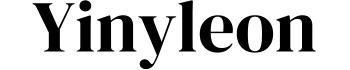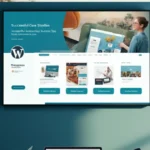Picture this—you’re scrolling through your Instagram messages and realize that an important DM is missing. Maybe it was that heartfelt message from a friend, or even some critical work-related info sent over the chat. But it’s gone now—deleted either by yourself or the sender. What next?
If you’ve found yourself here wondering how to retrieve deleted messages on Instagram, you’re in the right place. This guide will walk you through tried-and-tested ways to recover those lost chats, share handy tips, and explore tools that might just save the day.
What You’ll Learn:
- How to check Instagram data for recovering deleted chats
- Third-party tools to access deleted messages
- Tips on preventing lost messages in the future
Whether you’re trying to recover a sentimental conversation or essential communication, we’ve got you covered!
Can You Recover Deleted Messages on Instagram?
Before jumping into solutions, let’s clear one thing up first—can you actually recover deleted messages? The answer is both yes and no. Instagram doesn’t have a feature built directly into the app to restore deleted messages, but there are ways to retrieve them using data requests, backups, and sometimes third-party tools.
These methods aren’t foolproof, but they’re worth a try if you’re absolutely in need of recovering your chats!
1. Check Your Instagram Data
The simplest way to potentially recover deleted Instagram direct messages is by accessing your Instagram Data. Instagram has a feature that allows users to download all their app data, including messages.
Here’s How You Can Do It:
- Go to Your Instagram Profile:
Open Instagram on your mobile device or browser and tap on your profile icon.
- Access Settings:
Go to the “Settings” option by tapping the three horizontal lines in the top-right corner.
- Request a Download:
- Under Settings, tap Privacy and Security.
- Scroll down to “Data and History” and click Download Your Information.
- Provide an Email Address:
Enter the email address where you’d like Instagram to send your data. Then click Request Download and enter your Instagram password.
- Wait for the Email:
Instagram will send an email containing your data file within 48 hours. Once you receive it, download the file, open it, and look for your deleted messages under the direct_messages.json file.
Pros:
- No additional apps or tools needed, just Instagram’s built-in features.
- Completely secure—your data stays with you.
Cons:
- It might take time for Instagram to send the data.
- Messages from certain conversations may not always appear.
2. Recover Messages Through Connected Accounts (If Applicable)
If you’re chatting with someone on Instagram and also have connected accounts (like Facebook Messenger), check those platforms! Meta integrates both apps, so there’s a chance the messages might still sync on Messenger even if deleted from Instagram.
How to Check:
- Open the Facebook Messenger app.
- Go to the chat section and search for the Instagram contact.
- Scroll through the messages to see if the conversation exists.
This method won’t work in all cases, but it’s worth checking if you’ve connected your Instagram profile to Facebook.
3. Explore Third-Party Recovery Tools
Third-party apps and tools can sometimes help, especially if you don’t have luck with Instagram’s data download feature. They scan your device’s data cache or attempt to retrieve old messages stored locally.
Popular Tools to Try:
- FoneLab Instagram Recovery
- Tenorshare UltData for Android/iOS
- EaseUS MobiSaver
Steps to Use These Tools:
- Download the tool onto your computer or mobile device.
- Grant the required permissions for scanning Instagram data.
- Wait for the tool to search your phone for recoverable messages.
- Preview the available messages and export the ones you need.
Warning:
- Always use reputable, trusted tools. Read reviews to avoid downloading malicious software.
- Many third-party tools may charge a fee for full functionality.
4. Retrieve Deleted Messages Through Backups
Did you know your phone might already be backing up your Instagram data without you realizing it? Your device’s regular backups (e.g., iCloud for iOS or Google Drive for Android) could be a treasure trove of recoverable data.
iOS Users:
- Go to Settings > iCloud > Manage Storage > Backups.
- Select your latest backup and check if Instagram data is included.
- Restore your phone to reunite with the chats—but note, this will overwrite newer data.
Android Users:
- Open Google Drive and check your backups.
- See if an older backup contains Instagram app data.
Keep in mind, this method only works if you had backups enabled before deleting the messages.
Tips to Avoid Losing Instagram Messages in the Future
Prevention is better than cure. Here’s how to make sure you’re not scrambling to recover messages in the future:
1. Regularly Back Up Your Data:
Go to Instagram’s “Data Download” option every few months to keep track of your chats.
2. Screenshot Important Messages:
If you know certain DMs are critical, take a screenshot. Just be mindful—Instagram notifies users when their messages are screenshotted, so use this sparingly.
3. Use Instagram’s “Vanish Mode” for Short-Lived Chats:
Enable this feature when you want messages to auto-delete after being read—ideal for unimportant conversations.
4. Connect Instagram to Facebook:
Syncing both apps will provide an added layer of message backup.
5. Use Note-Taking Apps for Key Conversations:
For crucial chats, copy and save the details into a secure note-taking app.
Rekindle Those Lost Chats Today!
Losing Instagram messages doesn’t have to be the end of the line. While recovering them may take a little effort, the solutions above give you multiple ways to attempt retrieval. Whether it’s Instagram data requests, third-party tools, or syncing platforms, there are plenty of options to get back that crucial conversation.
Have you tried recovering lost Instagram messages before? Which method worked best? Share your experience in the comments below—we’d love to hear your success stories!